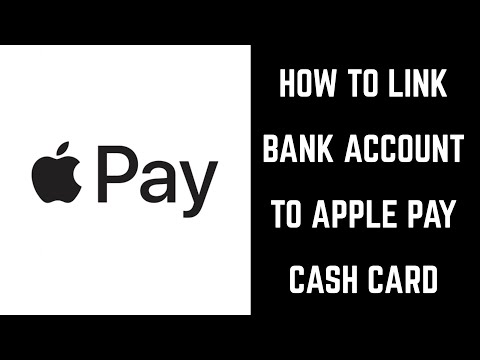This video walks you through how to link your personal bank account to your Apple Pay account so you can transfer your Apple Pay Cash to your personal bank account.
How to Set Up Apple Pay Cash: https://youtu.be/2i0XhVqg0Uc
See more videos by Max here: https://www.youtube.com/c/MaxDalton
Video Transcript:
Hi. I'm Max Dalton, and in this video I'm going to talk through how to connect a bank account to your Apple Pay account so you can easily transfer money from your Apple Pay account to a personal bank account.
Apple makes loading money to Apple Pay Cash easy, which you can do through either a connected credit or debit card, or by receiving money from friends and family. What's not so easily apparent is how to move your money out of Apple Pay Cash and into another personal account. Before you can transfer your money from your Apple Pay Cash card to a personal account, you first have to connect a personal bank account to Apple Pay.
And now, the steps to link a personal bank account to your Apple Pay Cash card.
Step 1. Tap the "Settings" app, and then scroll down and select "Wallet & Apple Pay." The Wallet & Apple Pay screen appears on your device.
Step 2. Tap "Apple Pay Cash" in the Cards section. The Card screen appears, displaying information associated with your Apple Pay Cash card.
Step 3. Tap the blue "Transfer to Bank" text in the Balance section. The Transfer to Bank screen appears.
Step 4. Tap the blue "Add Bank Account" button toward the bottom of the screen. The Add Bank Account screen appears. Enter the routing number and account number associated with the bank you want to link to your Apple Pay account, and then tap the blue "Next" button in the upper right corner of the screen. A similar screen will appear asking you to enter your bank routing and account numbers again to confirm the information. Enter your information again, and then tap the blue "Next" button in the upper right corner of the screen.
Step 5. A screen appears very briefly, informing you that your bank account has been added. You'll return to the Transfer to Bank screen where you'll see the bank account you added appear as an option for you to transfer money from your Apple Pay Cash account to.
Congratulations! You've successfully associated a bank account with your Apple Pay account, making it possible for you to transfer funds from your Apple Pay Cash account to that bank account.